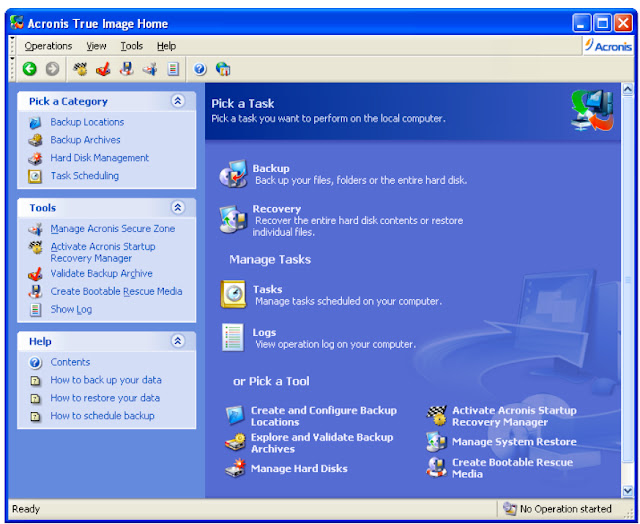This step-by-step guide demonstrates how to install Windows 7 Ultimate. The guide is similar for other versions of Windows 7 such as Home Premium.
The best way to install Windows 7 is to do a clean install. It is not difficult to perform a clean installation. Before you start the installation process I recommend that you check Windows 7 System Requirements list to ensure that your hardware is supported by Windows 7. If you don't have Windows 7 drivers for all your hardware, it is a good idea to download all the drivers from the hardware manufacturers website and save all the necessary drivers on a CD-R or a USB drive before you start the installation.
The best way to install Windows 7 is to do a clean install. It is not difficult to perform a clean installation. Before you start the installation process I recommend that you check Windows 7 System Requirements list to ensure that your hardware is supported by Windows 7. If you don't have Windows 7 drivers for all your hardware, it is a good idea to download all the drivers from the hardware manufacturers website and save all the necessary drivers on a CD-R or a USB drive before you start the installation.
Windows 7 DVD is bootable. In order to boot from the DVD you need to set the boot sequence. Look for the boot sequence under your BIOS setup and make sure that the first boot device is set to CD-ROM/DVD-ROM.
Place Windows 7 DVD in your dvd-rom drive and start your PC. Windows 7 will start to boot up and you will get the following progress bar.